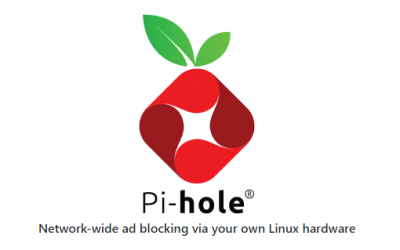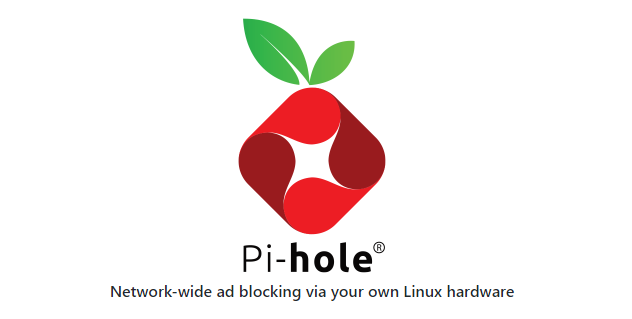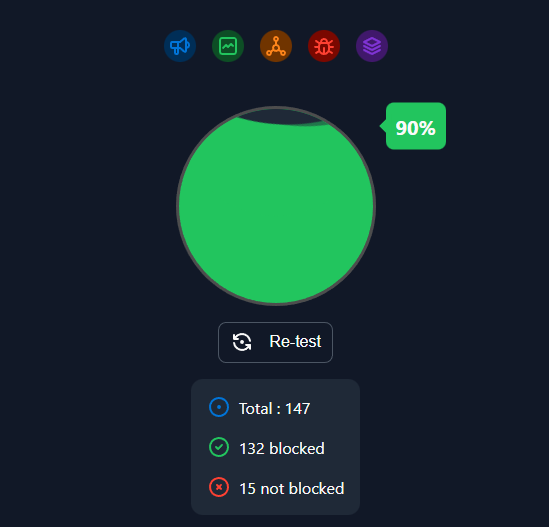Manage Ad Lists in Pi Hole
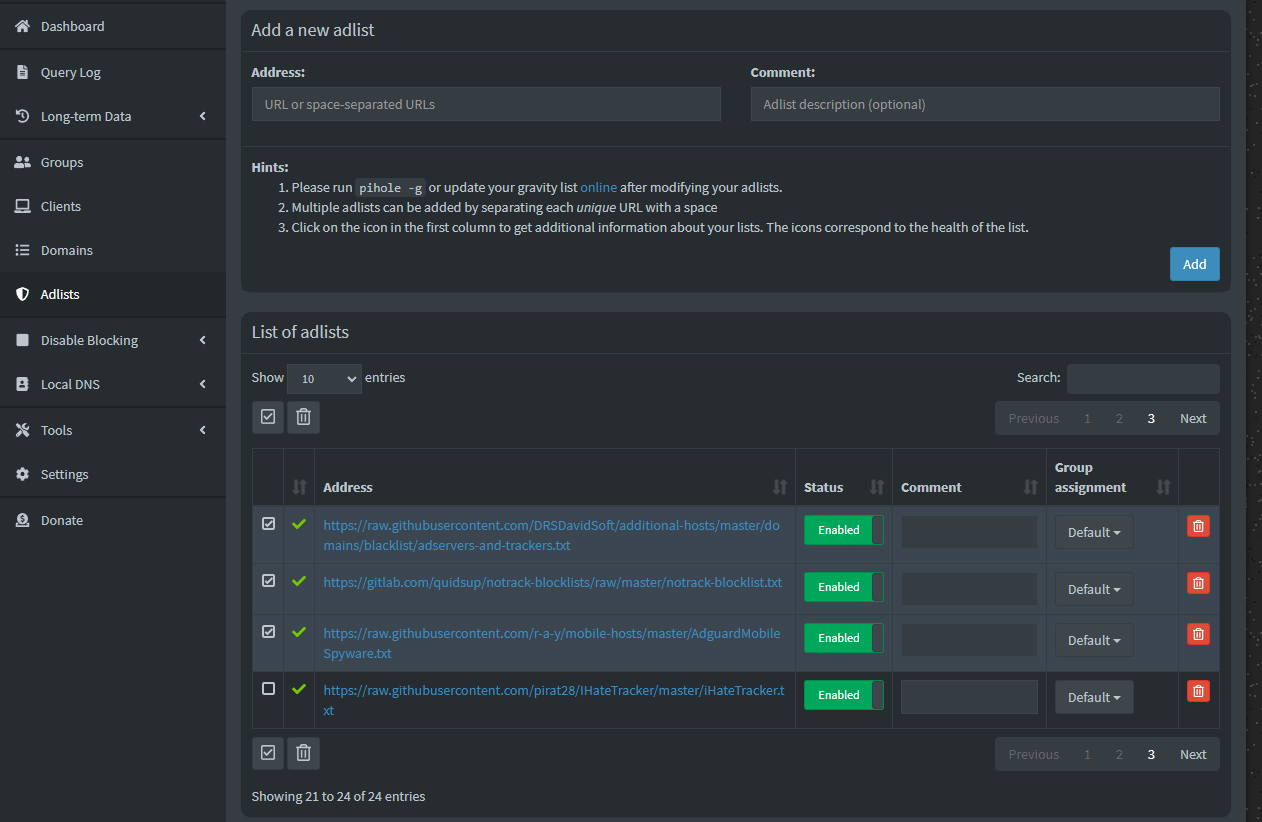
This will guide you around the Ad Lists , Black list and White List option in Pi Hole
A Pi Hole install is only as good as the Ad Lists it uses to know what to block
So here is a list of ad lists that i use
This is no means a complete block list but it does block a large amount of ads.
https://osint.digitalside.it/Threat-Intel/lists/latestdomains.txt
https://v.firebog.net/hosts/Prigent-Crypto.txt
https://raw.githubusercontent.com/FadeMind/hosts.extras/master/add.Risk/hosts
https://phishing.army/download/phishing_army_blocklist_extended.txt
https://gitlab.com/quidsup/notrack-blocklists/raw/master/notrack-malware.txt
https://v.firebog.net/hosts/RPiList-Malware.txt
https://v.firebog.net/hosts/RPiList-Phishing.txt
https://raw.githubusercontent.com/Spam404/lists/master/main-blacklist.txt
https://raw.githubusercontent.com/AssoEchap/stalkerware-indicators/master/generated/hosts
https://raw.githubusercontent.com/PolishFiltersTeam/KADhosts/master/KADhosts.txt
https://raw.githubusercontent.com/FadeMind/hosts.extras/master/add.Spam/hosts
https://v.firebog.net/hosts/static/w3kbl.txt
https://raw.githubusercontent.com/matomo-org/referrer-spam-blacklist/master/spammers.txt
https://someonewhocares.org/hosts/zero/hosts
https://paulgb.github.io/BarbBlock/blacklists/hosts-file.txt
https://gitlab.com/quidsup/notrack-blocklists/raw/master/notrack-blocklist.txt
https://raw.githubusercontent.com/r-a-y/mobile-hosts/master/AdguardMobileSpyware.txt
https://raw.githubusercontent.com/pirat28/IHateTracker/master/iHateTracker.txt
To add any of these into Pi Hole load up the Admin Page and select Adlists from the left menu
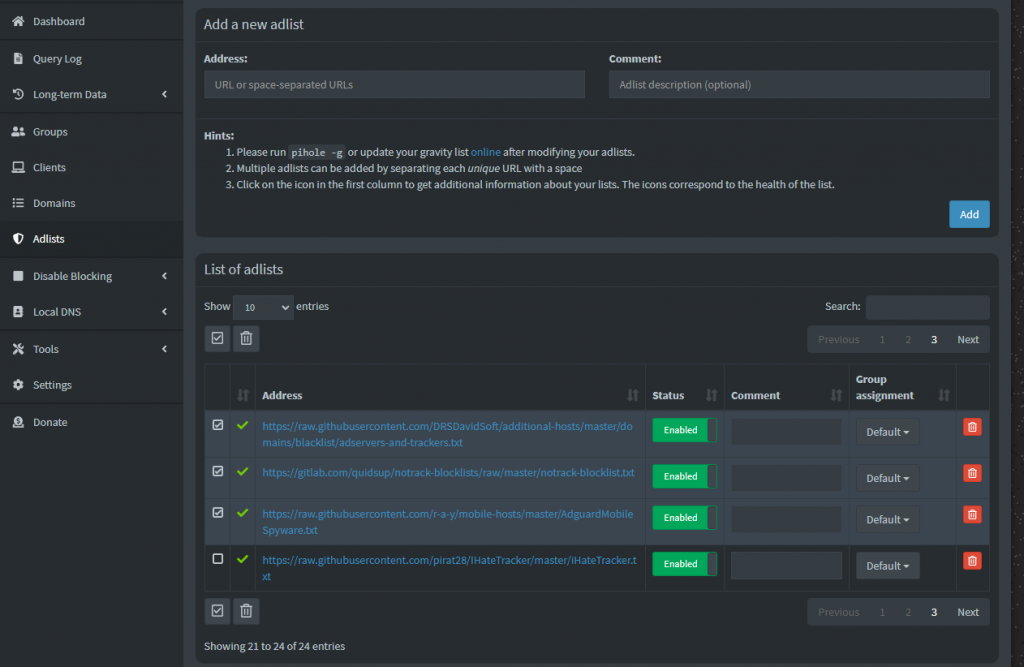
In the Add a new adlist box copy and paste any one of the above lists in the box and click Add
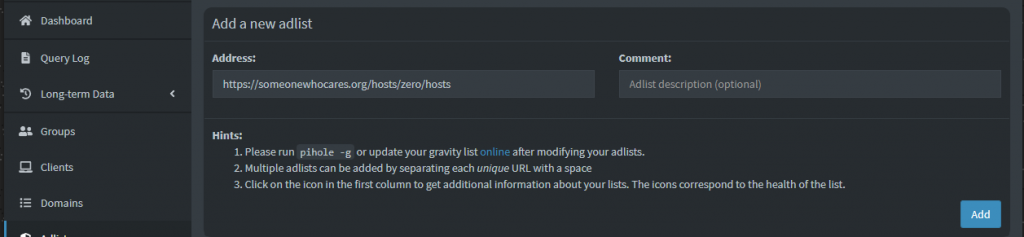
And thats it the adlist has been added
You just repeat that for every list above , you can paste multiple lists at a time seperated by a space but i suggest 1 at a time so there are no mistakes.
To add a particular domain to the white or black list select domains from the left menu
The Witelist are domains that you will not block
The Blacklist are domains you want to block
So in the example below if i wanted to use the shopping pages of google the majority of items will use googleadservices.com and normally would be blocked and you would get a page not found , but if you add googleadservices.com into the whitelisty they dont get blocked and will display as normal.
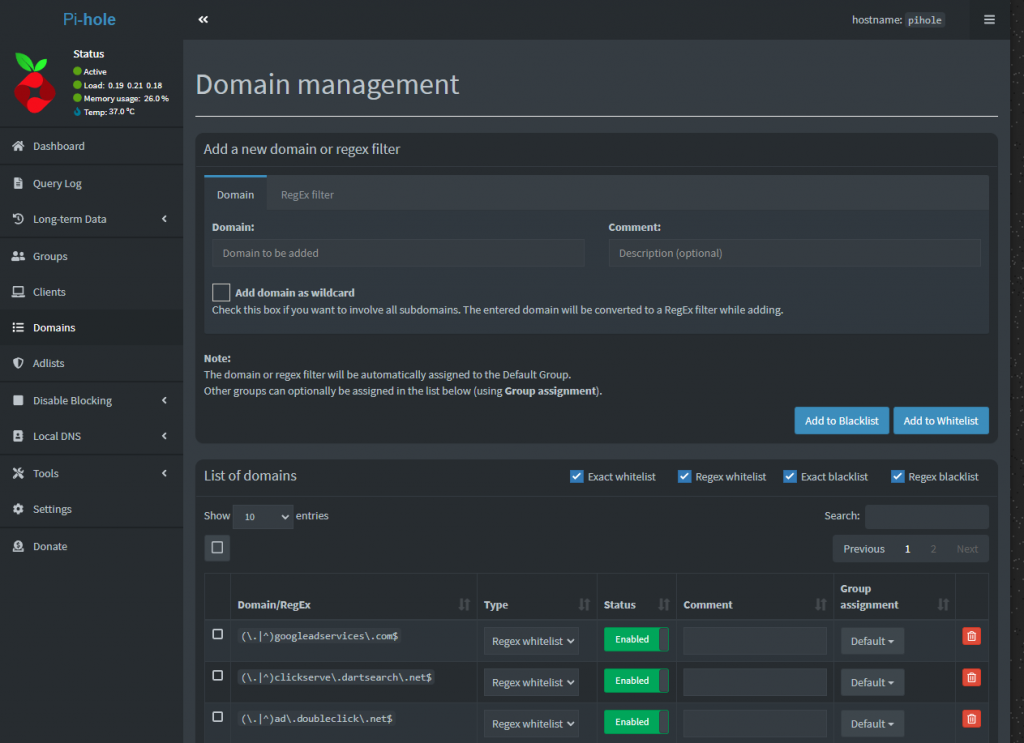
You will see in the example above i have added googleadservices.com into the whitelist , this is an example and i wouldnt normally have this in the whitelist
if you want to add googleadservices.com to the whitelist
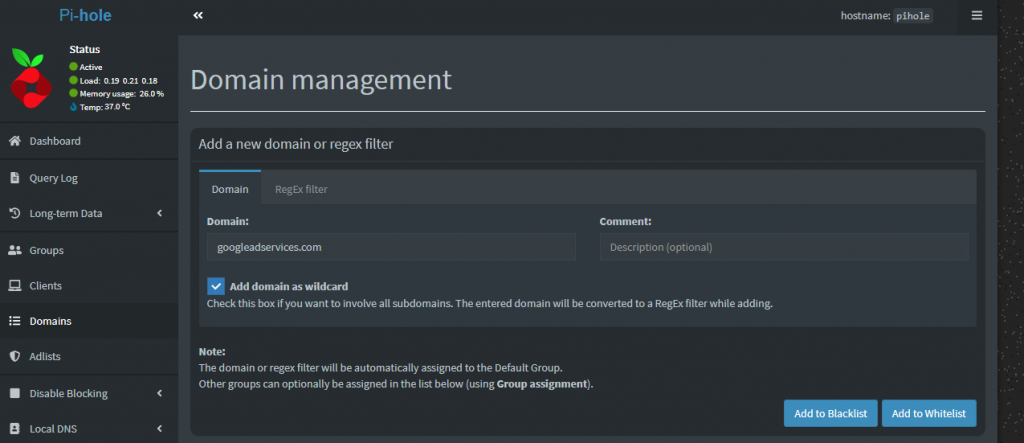
Just type googleadservices.com into the Domain Box and tick Add domain as wildcard (this will allow or block all URL’s with googleadservices.com)
Then simply select Add to Blacklist or Add to Whitelist depending on which you want.
then as in the previous Screenshot it will appear as a domain and whether its regex whitelist or regex blacklist.
so if you get any pages blocked you dont want then just add them to the whitelist as above.
same for any redirects you see with ads , just add them to the blacklist.
Last note is that whenever you add or delete any ad lists you must run
pihole -g
From the Terminal or a SSH Session, this will update all of the lists