Pico 4 Best way to connect to PC

Using Virtual Desktop this reduces latency by a lot
Connecting your standalone VR headset to the PC is frought with issues
Usually the Latency and video quality is what stops them from becoming a great PCVR Headset
In this guide i will show you the best way to connect the Pico 4 to the PC
Things you will need – I will link them for you on Amazon
Virtual Desktop (purchased from the Pico Shop)
Virtual Streaming App for the PC or Mac
A USB C to Ethernet Adapter with PD
A USB C cable with a good Power rating and Length
A USB C female to female adapter (coupler) (I couldnt find a cable with a female conector with the spec)
Ethernet Cable (Cat 5E Minimum Spec)
Connect the ethernet cable from your switch or router to the USB C Ethernet Port
Then connect the USB Cable to the Adapter (using the coupler if you cand find a Cable with a female connection
Connect the charging Cable for the Pico to the PD port on the Adapter


Then connect the right angled USB C connector to the Pico 4
Start the App on the PC
Download Virtual Desktop on the Pico
Then download the Virtual Desktop App on the PC or Mac
https://www.vrdesktop.net/
power on the Pico 4 and turn off Wifi within Settings
Run the Virtual Streaming App on the PC and start the Virtual Desktop App on the Pico
Because there is no wifi it will now connect via USB over Ethernet and will reduce the latency compared to a normal USB Connection via the Pico Streaming App
This also gives the added benefit of keeping the Pico 4 Charged while connected
The Startech Multiport dock i used because i had already purchased one for my Laptop but there are other cheaper options on Amazon etc which should work
Just search for USB C to Ethernet with PD (Power Delivery) but for obvious reasons even though they should work as they conform to a standard i cannot guarantee without testing.




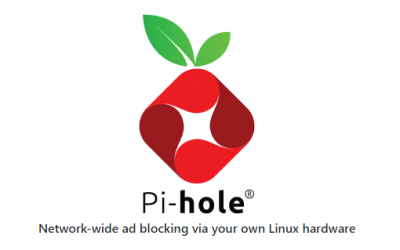





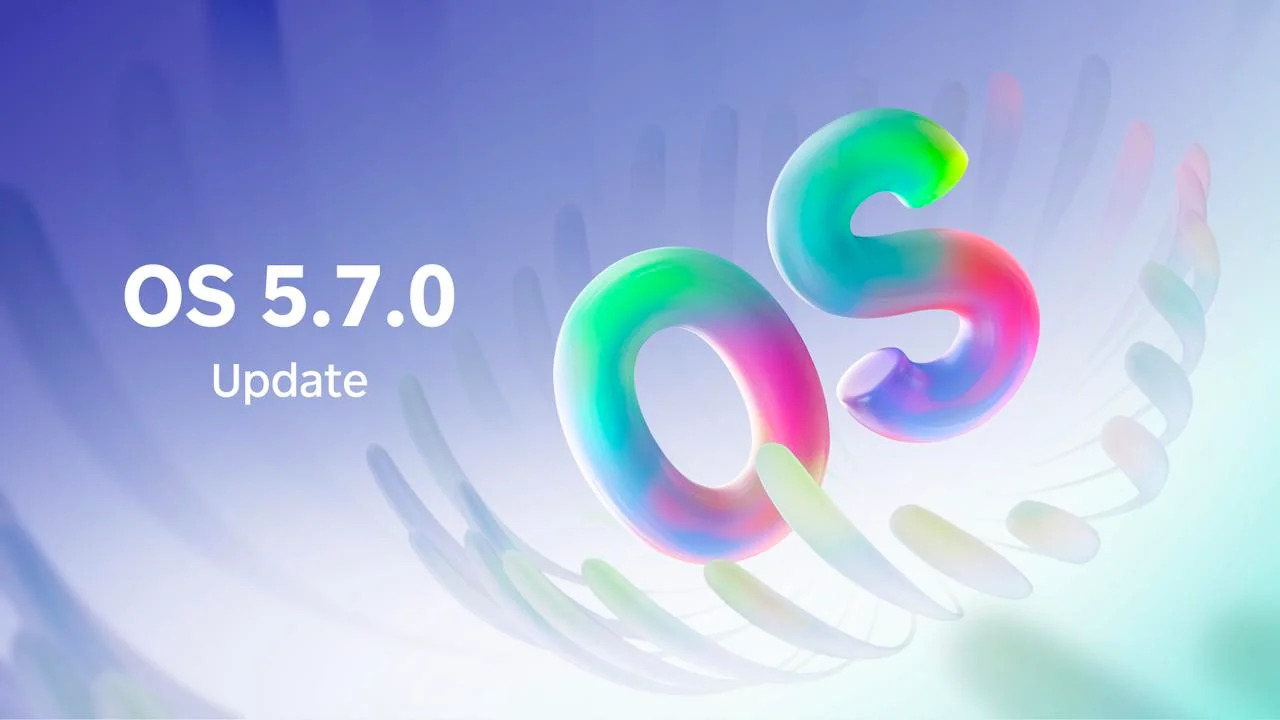
Hi, great idea but i presume that the pc has to be connected also to the internet? Via ethernet or WiFi?
Because i have only one ethernet connection on my switch/router….
It is a WiFi powerline system.
Thanks!!
Hi
Yes thats correct both need to be connected to the net and i would always connect via the ethernet cable to recduce Latency
so the easiest way to achieve that is to connect a small switch to expand the ethernet port capacity
you would unplug your ethernet from your pc and put it into the switch then connect both your pc and Pico to the switch
These below would be fine and not expensive
https://www.argos.co.uk/product/8495459?clickSR=slp:term:1gb%20switch:1:815:1
https://www.amazon.co.uk/TP-Link-LS1005G-Wallmount-Ethernet-Splitter/dp/B07VWB347G/ref=sr_1_3?crid=6YXPFQ3E5A1T&keywords=1gb%2Bswitch&qid=1682237113&sprefix=1gb%2Bswitch%2Caps%2C68&sr=8-3&th=1
Hi, thanks for your replay.
I do believe this is the right way to go even if one has a capable router.
WiFi is just not as stable.
I’ll give it a go!
Thanks!!
You’re Welcome
Please let me know how you get on and as always if you need help just ask